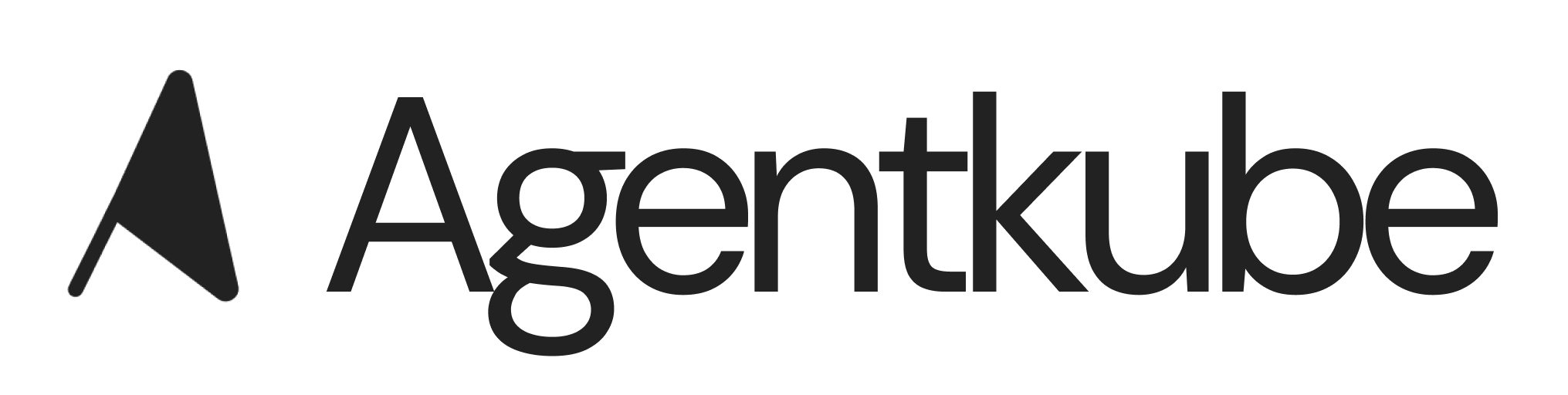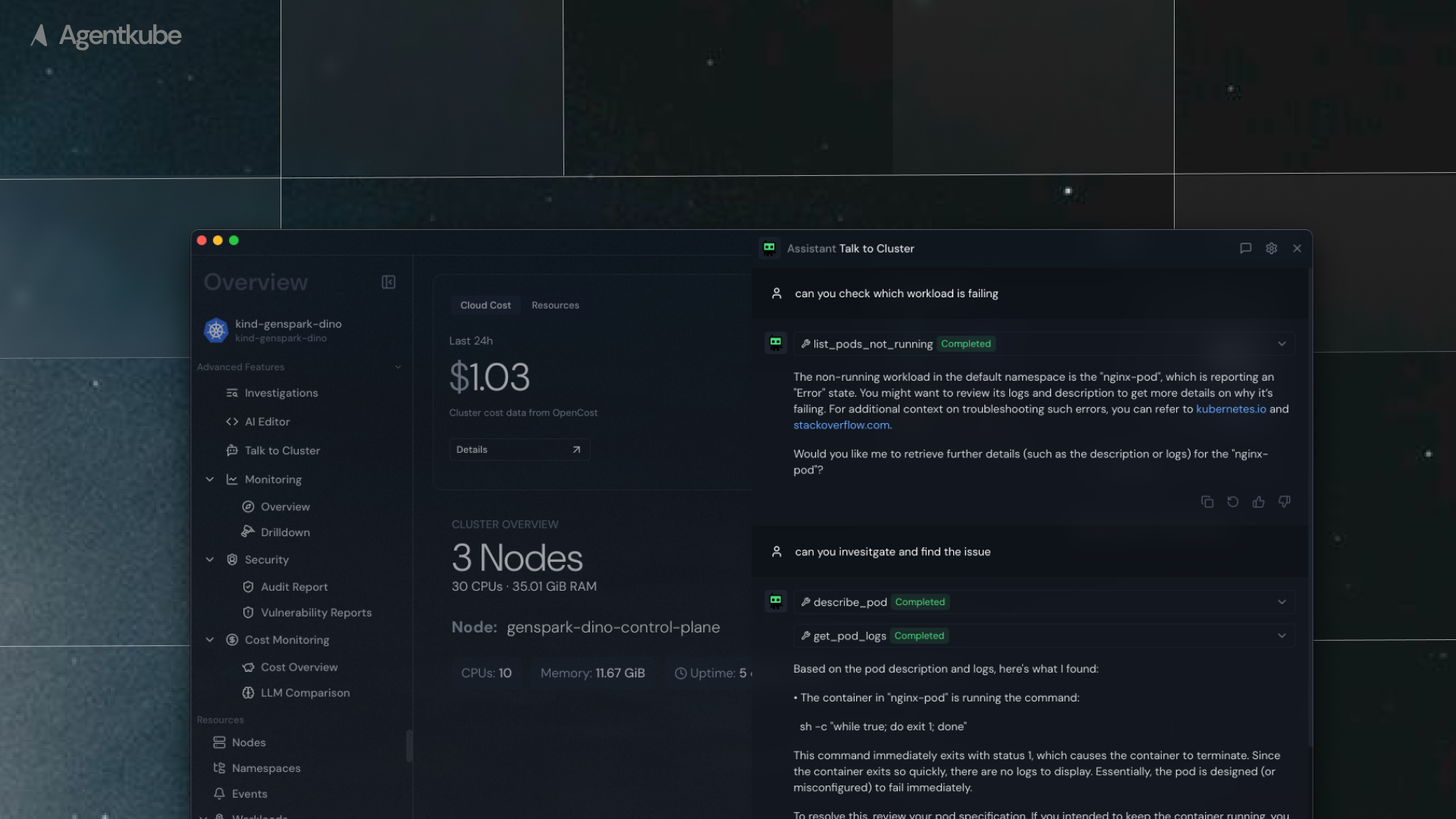
Side chat interface for AI assistance
Open the Chat
After entering Agentkube, you can open the AI panel on the right side using the shortcut (macOS:Command + L; Windows: Ctrl + L) to open it.
Agentkube offers a range of functionalities that you can use during chat, enabling you to manage your clusters more efficiently.
Human-in-the-Loop
Agentkube provides Human-in-the-Loop (HITL) functionality, giving you control over agent actions before they execute. This ensures that sensitive operations require your explicit approval, increasing trust and safety when working with AI agents.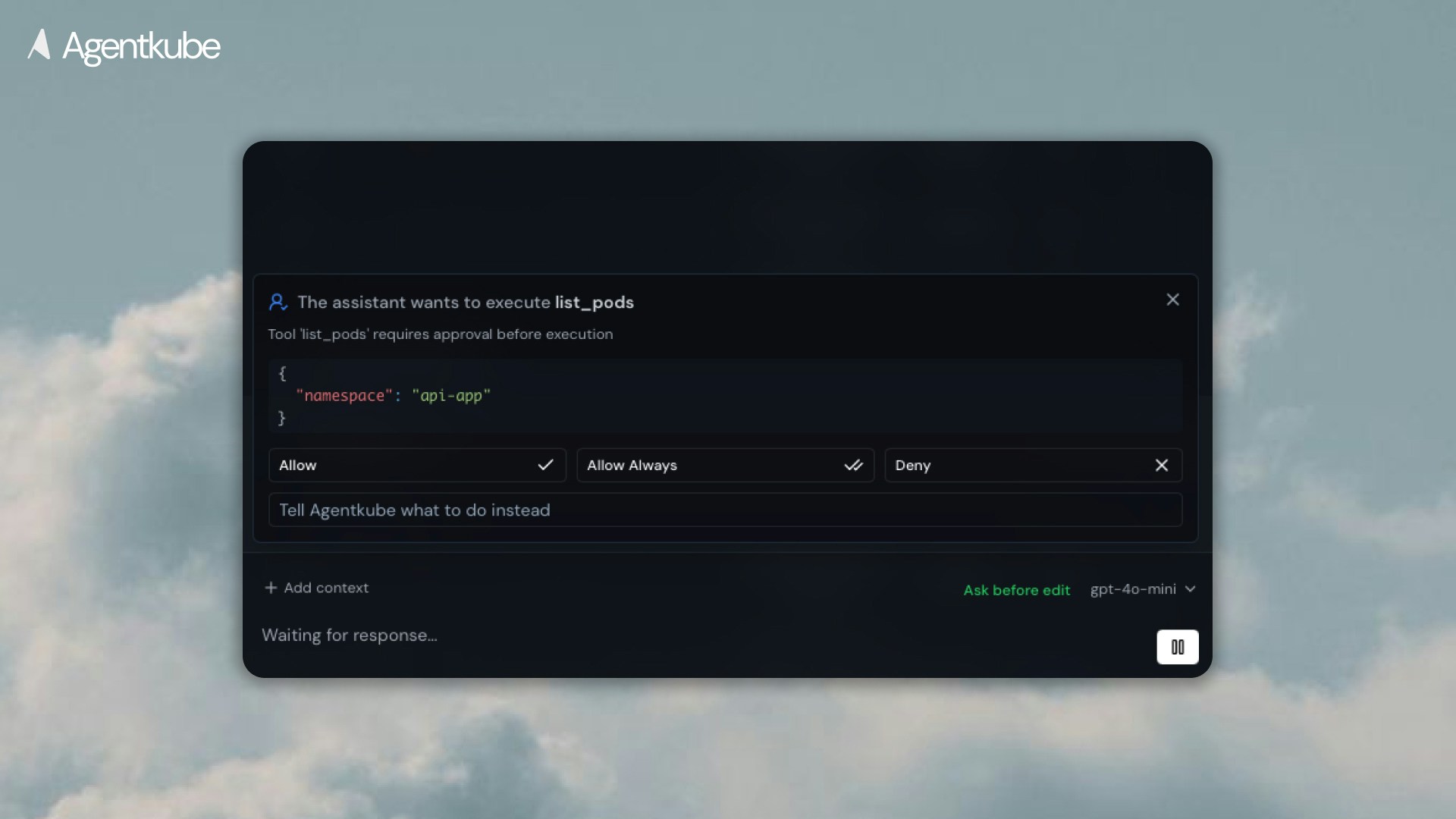
Tool call permission dialog in Ask before edit mode
- Ask Before Edit: Requests permission for every tool usage. The agent will pause and ask for your approval before executing any action
- Auto Approve: Grants permission for all tool calls. The agent can execute actions without interruption
- Allow: Approve this specific tool call and execute it once
- Allow Always: Approve all tool calls for the current chat session
- Deny: Reject the tool call and prevent execution
- Input Message: Provide feedback or instructions to change what the agent should do instead
Models
Agentkube provides a series of outstanding AI models in the industry. You can easily switch between different models for use. In addition, Agentkube supports adding custom models through your own API keys to better meet your personalized needs.Agents
Agents are your Kubernetes assistants for various cluster management scenarios. Agentkube provides built-in agents specialized for different tasks like cluster management, monitoring, security, and cost optimization. These agents utilize the tools and capabilities documented in our system.Resource Context
The AI assistant can understand the context of your current cluster, including resources, configurations, and relationships, allowing it to assist you more accurately in fulfilling your cluster management needs. You can:- Select Resources: Pick specific Kubernetes resources to add context to your conversation
- Add from Resource Views: Navigate to any Resource View page in Agentkube GUI and click “Ask AI”, “Ask Agentkube”, or “Add to Chat” to add specific resources, logs, and context to side chat
Built-in Tools Integration
The side chat leverages all the capabilities we’ve documented: File System Operations: Create, read, update, and delete files and directories within your environment Terminal Commands: Execute system commands with security validation and process management Kubectl Operations: Comprehensive Kubernetes cluster management through kubectl integration Helm Management: Package management for Kubernetes applications using Helm charts Extended Tools: When configured, access to monitoring tools (Prometheus, Grafana), security scanning (Trivy), GitOps (ArgoCD), observability (Loki, Tempo, SigNoz), cost analysis (OpenCost), and more Image Scanning: Automated container vulnerability scanning using Grype integrationContext Management
Rules Integration: AI follows your defined user rules and cluster-specific rules stored in~/.agentkube/rules/
Resource Filtering: Respects .kubeignore configurations to focus on relevant resources while maintaining security
Multi-Cluster Support: Maintains awareness of cluster-specific configurations when switching contexts
Generate and Handle Kubernetes Resources
Based on your needs, the AI assistant will automatically create new Kubernetes manifests or edit existing ones. You can accept or reject resource changes, including:- Creating new deployments, services, configmaps, and other Kubernetes resources
- Modifying existing cluster configurations
- Generating Helm charts and values files
- Applying security policies and network configurations
Generate and Run Commands
During chat, based on your needs, the AI assistant will provide executable kubectl, helm, and system commands that you can run with a single click, including:- Kubernetes resource operations (
kubectl get,kubectl apply, etc.) - Helm chart management (
helm install,helm upgrade, etc.) - Cluster debugging commands
- Log retrieval and analysis commands