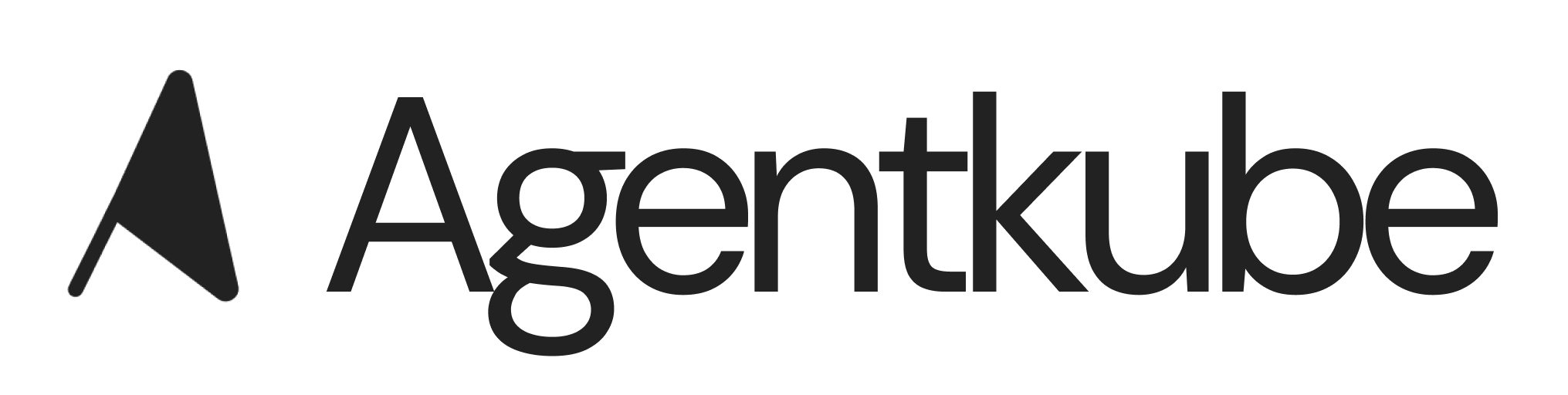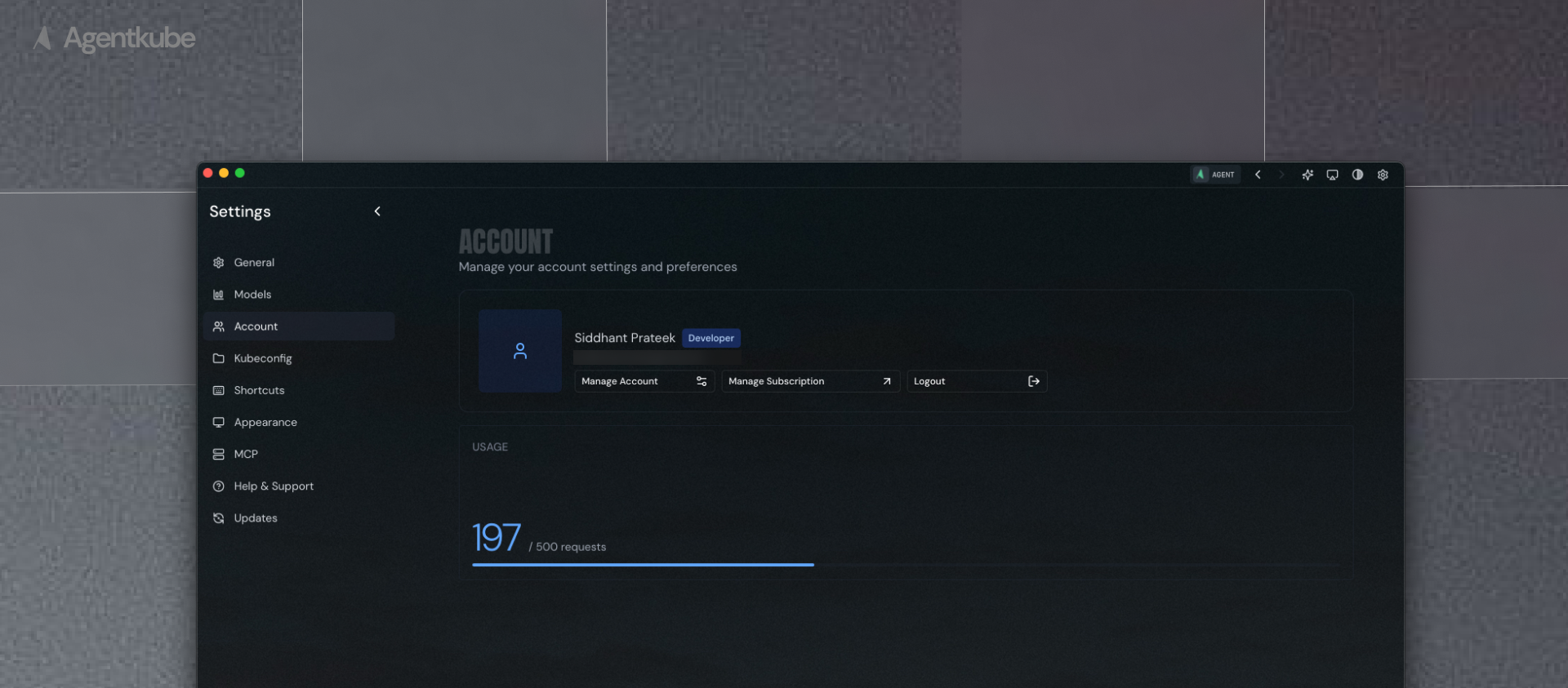
Account settings showing user authentication and usage tracking
Log In Process
To authenticate with your Agentkube account:- Navigate to Settings > Account
- Click the Sign In button
- You will be redirected to your browser to complete authentication
- Approve access to allow Agentkube to access your user information and subscription details
- This enables usage tracking and subscription status monitoring
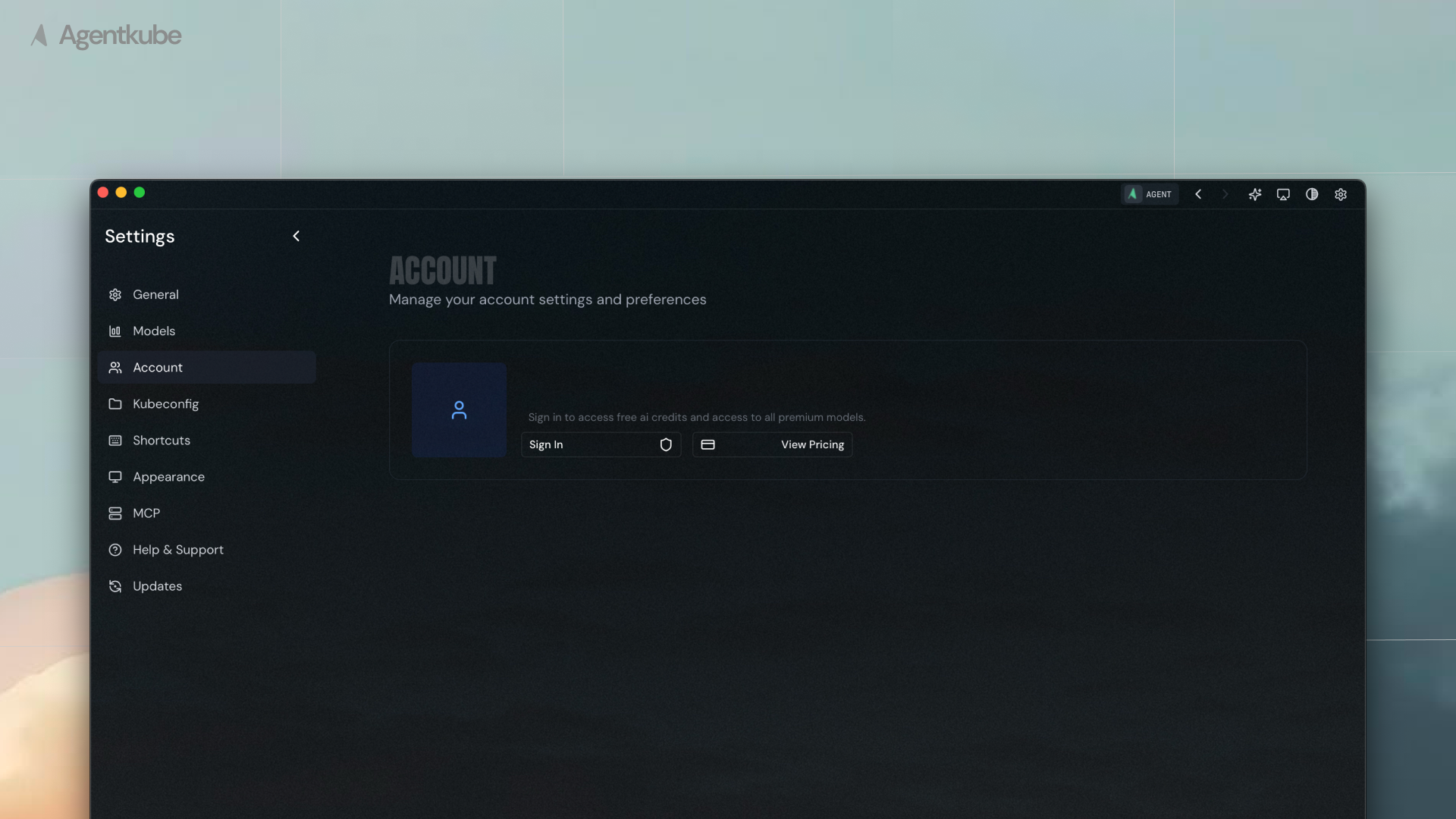
Account settings with Sign In option
Fallback Method
If the localhost redirect fails due to firewall or proxy restrictions:- The authentication page will display the authorization code on-screen
- Copy and paste the code back into the Agentkube desktop application
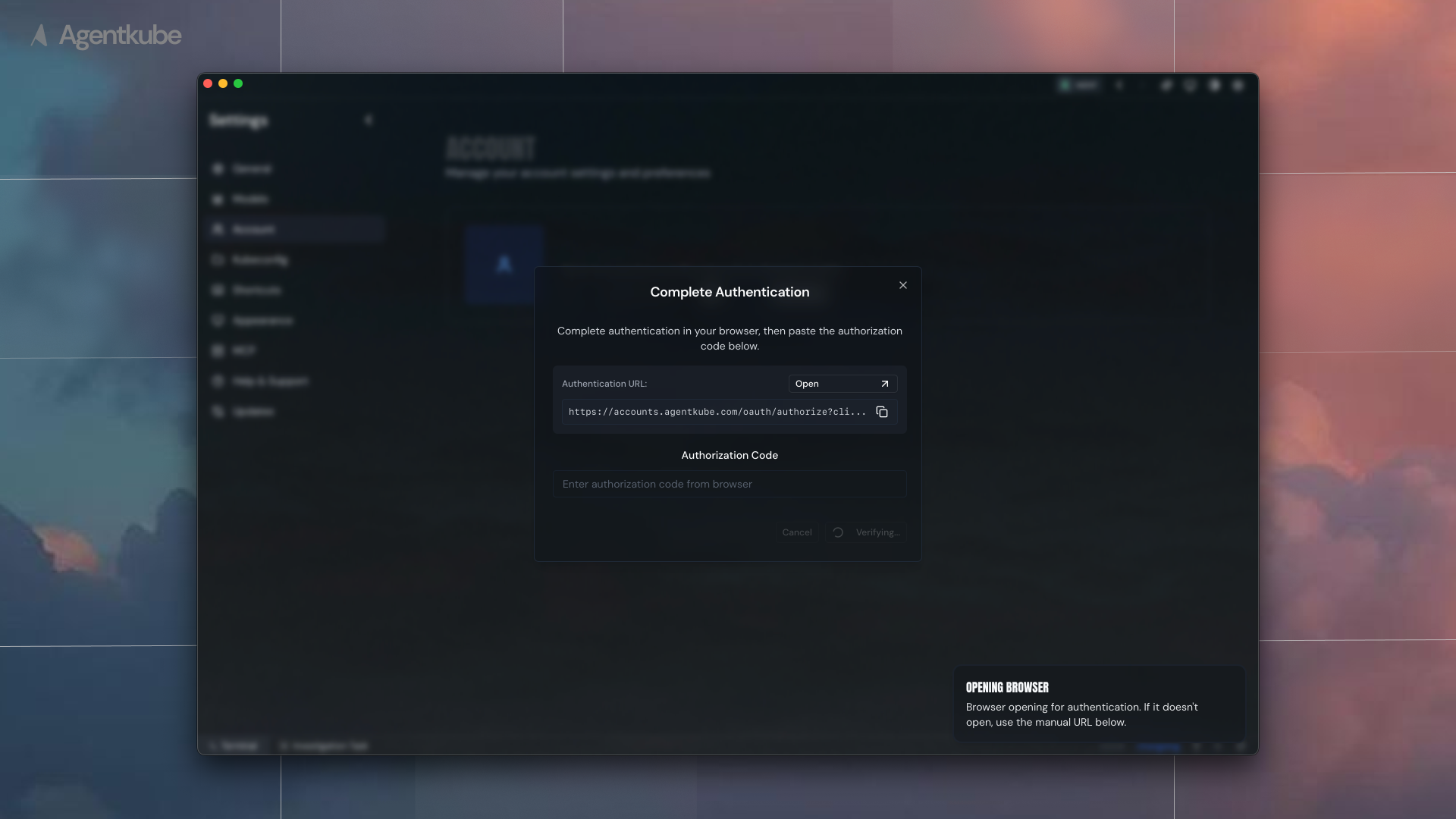
Fallback authentication method showing authorization code entry
Usage Tracking
Once authenticated, Agentkube can:- Track your feature usage across different tools and capabilities
- Monitor subscription limits and quotas
- Display your current subscription status
- Provide usage analytics in the User settings panel