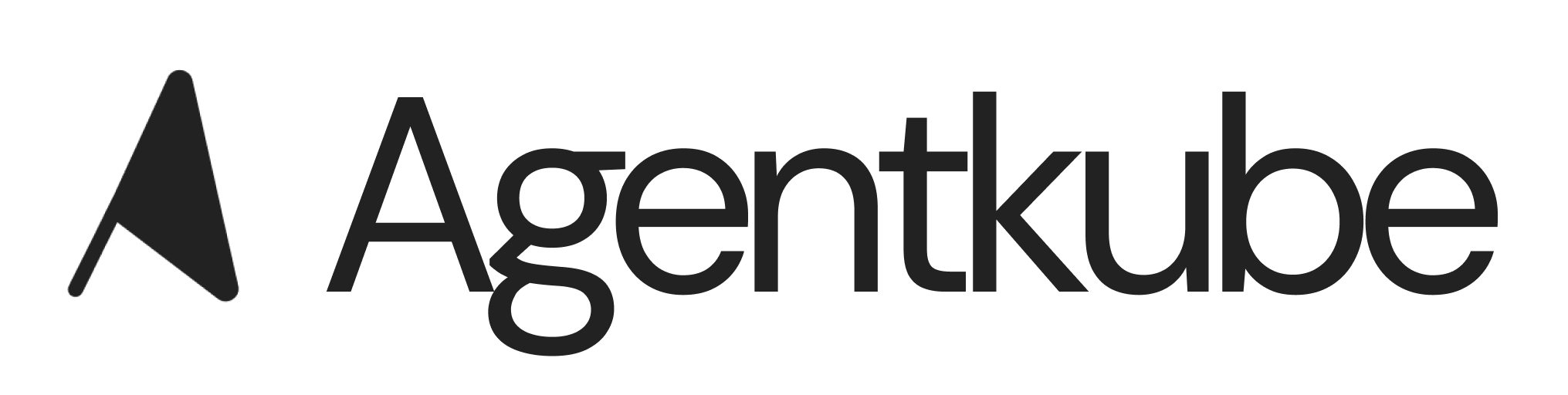Model Context Protocol (MCP)
MCP is an open protocol that standardizes how applications provide context and tools to LLMs. It allows you to extend Agentkube’s capabilities by connecting it to various data sources and tools through standardized interfaces.Getting Started with MCP
Agentkube supports MCP servers to enhance its AI agent capabilities. You can connect external tools and data sources to extend functionality beyond basic operations.MCP on Agentkube Desktop
The MCP integration for Agentkube Desktop provides flexible tool management to enhance your agent’s capabilities.Things to know about MCP on Agentkube
- Never run MCPs you do not trust - we do not endorse or guarantee the security of any MCPs you may find on the internet
- Agentkube Desktop supports Tools loading via MCP Servers
- The more MCP servers you define, the longer it will take for them to start up
Startup sequence
Configuring MCP Servers
You can add MCP servers through the Agentkube desktop app itself or by editing the configuration file located at~/.agentkube/mcp.json:
Supported Transport Types
Agentkube supports two transport types for MCP servers:-
stdio Transport
- Runs on your local machine
- Managed automatically by Agentkube
- Communicates directly via stdout
- Only accessible by you locally
- Input: Valid shell command that is run by Agentkube automatically
-
SSE Transport
- Can run locally or remotely
- Managed and run by you
- Communicates over the network
- Can be shared across machines
- Input: URL to the /sse endpoint of an MCP server external to Agentkube
Command availability
It is not within the scope of Agentkube to debug when a command is not working or available. In order for the command of any MCP Server to work, you must have the respective command installed on your host machine.Agentkube does not automatically install the commands for you - you must install them manually and also ensure the command is available in your PATH or the command is a path directly to the binary being used. For example: npx, uv, uvx, node, bash, etc.
Managing MCP Servers
Where is the MCP Server configuration file?
The configuration file is automatically created if you open the “MCP” page in the Agentkube UI and it does not exist. The MCP Server configuration file is located at~/.agentkube/mcp.json.
Reloading MCP Servers
You can reload MCP Servers on the fly by clicking the “Refresh” button in the “MCP” page. This will:- Reload the MCP Servers from the configuration file
- Restart the servers with your changes
- Not require restarting the Agentkube Desktop application
Adding and removing MCP Servers
Adding an MCP Server:- Add a new tool to the
mcpServersobject in the~/.agentkube/mcp.jsonfile, or - Use the “Add MCP Server” option in the
settings > MCP
- Click the delete icon for respective MCP Server
- Or Remove manually from
~/.agentkube/mcp.json
mcpServers object in the configuration file and clicking “Refresh” in the “MCP” page afterwards.
Debugging MCP Servers
If you are having issues with an MCP Server, you can best debug these by looking at the Desktop application logs.Viewing the status of an MCP Server
On the “MCP” page, you can view the status of an MCP Server by clicking on the MCP Server in the list - if there is an error, it will be displayed in the card. Additionally, you can quickly see the status of all MCP Servers by clicking the “MCP” page and looking at the MCP Servers list.Issues installing a tool
If you are having issues, you should post on the MCP Discussion board or ask in the Agentkube community channels. Sometimes, an MCP Server will require a tool to be installed viauv tool install xyz. The easiest way to do this is to open a command line and run the command manually on your machine. Then you can click “Refresh” in the “MCP” and see if the tool now boots successfully.
Limitations
Tool Quantity
Some MCP servers, or users with many MCP servers active, may have many tools available for Agentkube to use. Currently, Agentkube will only send the first 40 tools to the Agent.Remote Development
Agentkube directly communicates with MCP servers from your local machine, either directly throughstdio or via the network using sse. Therefore, MCP servers may not work properly when accessing Agentkube over SSH or other development environments. We are hoping to improve this in future releases.
MCP Resources
MCP servers offer two main capabilities: tools and resources. Tools are available in Agentkube today, and allow Agentkube to execute the tools offered by an MCP server, and use the output in its further steps. However, resources are not yet supported in Agentkube. We are hoping to add resource support in future releases.Common Use Cases
MCP integration enables Agentkube to:- Query databases directly
- Access and integrate with documentation systems like Notion
- Interact with GitHub repositories
- Maintain memory of previous interactions
- Connect with service APIs like Stripe